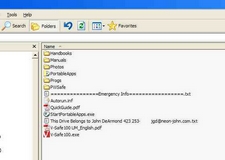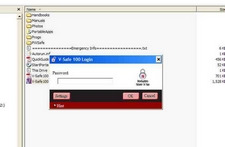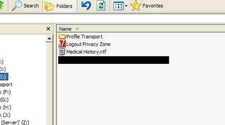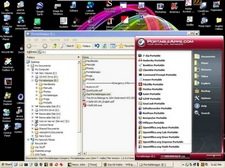It seems like everyone has a USB thumb drive/memory stick these days. I’ve observed two things. 1) when I ask people what they do with their drives, the usual answer amounts to “not much”. 2) when I service someone else’s PC and use my thumb drive, a lot of folks are quite interested in how I have mine organized. Thus the reason for this article.
I have several considerations. Among them
- Have my medical history readily available
- Keep common utilities on-hand
- Have a familiar computing environment on-hand
- Have my photo collection at hand
- Have space to move files between computers
I listed those roughly in order of importance. I have several chronic medical problems including diabetes so having my medical info readily at hand even though I might be unconscious is very important.
This brings up a very important decision. How much info to make semi-publicly available? My complete medical history should be easily available to any doctor who needs it but it should not be available to anyone else, including nosy authorities.
The way I’ve addressed the problem is to place an open file on my thumb drive that contains my current drug profile and allergies plus my doc’s contact info. My entire medical history is in another file, this one encrypted and hidden. The people I list in the public file as emergency contacts have the password to access the encrypted file. I’ll provide details of how I set this up as we go along.
The Thumb Drive
If I’m unconscious, the thumb drive won’t do me much good if the emergency responders and ER docs don’t know about it. Many ERs now have computers available and know to look at thumb drives if they can find them. Other ERs have computers but the idea of emergency data being on a thumb drive hasn’t yet dawned on them. I need to get the attention of both types. Here’s what I’ve done. [1]
[1]
This is a Verbatim 4 gig drive, 2 for $20 at Sam’s Club. (Amazing!) I chose it mainly because it is bright reddish orange and because the keyring hasp is metal. On one side I’ve placed my name and home phone number. This is primarily to facilitate its return if I manage to lose it. I would have put my cell number but there is no cell service where I live.
Here is the flip-side. Here I note that “Emergency info Inside”. Hopefully that’ll spur someone in the ER to plug the drive in and see what happens. I carry this drive on a carabiner clipped to a belt loop so it’s always visible.
Here is a screen dump of the file layout in the root of my thumb drive. Click the image for a larger version. Let’s go down the list.
- Handbooks – Electronic versions of the reference books that I use in my engineering work. This contains literally a bookshelf full of books, everything from the CRC “rubber book” to a table of the isotopes.
- Manuals – Electronic versions of user’s and service manuals for the gadgets that I own and those that I frequently work on for others. Manuals tend to come and go on the net but they never leave my thumb drive!
- Photos – Pretty much my entire photo collection, digital as well as scanned film.
- PortableApps [4] – This is a wonderful open source project that packages up major applications, everything from Firefox to OpenOffice in a format that can be executed from a thumb drive. The apps leave no footprints on the host computer – no registry entries or anything like that – one can do confidential work on, say, a public library computer without worry of leaving behind confidential info.
- Progs – These are applications that I use that haven’t been “Portableized” yet. These are also apps that I might want to install on the host computer for the owner to use.
- PWSafe [5] – This is where I keep the utility Password Safe that stores all my passwords. It hasn’t been “Portableized” yet. I use this program because it was written by one of the notables in the crypto world, Bruce Schneier, is open-source and so has been inspected for years for crypto flaws and of course, because it is free.
Files
- ===========Emergency Info==============.txt – This file contains all my emergency contacts, my current drug profile, allergies and what to do in the event I’m incapacitated, rendered vegetative or killed.
- Autorun.inf – This file is executed when the drive is plugged in a USB port. It currently fires off PortableApps control pane but I think that I’m going to change it to opening the emergency info file.
- QuickGuide.pdf – Guide for V-safe100.
- StartPortableApps.exe – Fires off the PortableApps control pane.
- This Drive Belongs to John DeArmond 423 253-XXXX jgd @ neon-john.com.txt – This file is designed primarily for someone who finds this drive and wants to return it. Inside the file are my name and address, phone numbers and web addresses.
- V-Safe100 UM_English.pdf – The user manual for V-safe100
- V-Safe100.exe – This is the crypto engine that came with the thumb drive.
V-Safe100
This app came with the thumb drive. I don’t know how cryptologically secure this program is but it seems good enough for the kind of stuff that I’ll be using it for.
When first run, it formats the thumb drive and allocates a designated amount of space for the encrypted volume that is separate from any windows file system. The encrypted file system is invisible to windows until it is unlocked
After formatting, when the program is run, a Windows Explorer window opens, pointed to the “root directory” of the encrypted volume. The unencrypted part as described above “goes away”.
In this screen dump, I’ve just clicked on V-Safe100.exe. It’s asking for my password. When I give it the correct password, the following appears in the Windows Explorer screen
Same Explorer window but now only the encrypted volume is displayed or accessible. The files being displayed are
- Profile Transport – This lets me transport my Windows profile from one machine to another. Gives me a familiar working environment. This is a facility built into XP. I don’t know what kind of personal info it captures so I keep it encrypted.
- Logout Privacy Zone – A shortcut that terminates the encrypted session and returns to the unencrypted root.
- Medical History – This is where all the details of my medical history are stored. I include literally everything that I can think of and/or document, including scanned X-rays. I usually print this out to give to a new doc on my first visit. It’s a vastly more detailed and accurate history than any patient intake form can generate.
- Blacked out files – NOYB! :-)
Portable Apps
As I mentioned above, this is a collection of major applications and utilities that have been packaged to run from a portable memory device, even a read-only one like a CD. In addition to a thumb drive, this suite can be installed on flash memory cards, mp3 players and other portable media devices that connect to a PC.
These are mostly GNU apps, OpenOffice being the notable exception. GNU apps tend to be difficult to deal with, having to chase through several SourceForge screens and even other sites to find the installation package. The root of this is their extreme bias against anything Microsoft (I share that bias) and binaries distributions, and a certain religious-like zealotry. The guys doing Portable Apps have cleanly and neatly addressed all those problems. The GNU apps, like all the rest are Plug’n’Play.
To get started, go here [8] and download the standard package. Yep, 90mb worth. Worth it. The standard package contains the most popular applications. OpenOffice, a file zipper, etc. Other apps are available from SourceForge.
This page [9] lists what applications have been “portablized”. Downloading from that list is a PITA so go here [10] to do your actual downloading. If you have the FireFox Extension Download Them All [11] then you can grab ’em all in one fell swoop
When StartPortableApps.exe is clicked on or launched via autorun.cnf, the little round grey icon is installed on the status bar, visible as the first icon at the bottom right. Clicking the icon brings up the screen that is shown in the screen dump above. The list of applications scrolls so not all the ones I have installed show here.
FLASH memory is fairly slow reading and REALLY slow writing so be prepared for leasurly application startups and file saves. C’mon, you’re not in that big a hurry!
Application Notes
Here is some info that will save you some hair pulling.
Firefox
It is not a straightforward process to bring over your Firefox environment, skins, bookmarks, extensions, etc. That’s mostly Mozilla’s fault. One would expect it to be fairly common to want to have the same browser environment on more than one computer. That should be an option within FF. It isn’t so we have to go to Plan B. This page [13] shows you how to do it. Look under Copying Your Local Firefox Settings.
Firefox must be closed for this to work! If FireFox is open when you copy the files over, most will be over-written when FF is next closed.
Also note the next section, Installing Plugins. I highly recommend the last option, titled If the above fails, try the alternate (and more geeky) method. This should be the FIRST option.
The first time you fire off FireFox after moving your settings, Firefox will churn a LONG time. At least 30 minutes on my old machine. This is not a bug! Firefox has to do a lot of thinking and reorganizing to accommodate the big dump of config files it just found. Be patient.
Also note that certain performance enhancers such as page caching are disabled in the portable version. This is so that the FLASH memory, which has a finite write life, won’t be constantly thrashed. This makes FF a bit slower but it’s a decent tradeoff.
Media Players
The two media players currently included in the package, VLC Media Player and and MPlayer are both vastly superior to the bloated crap normally used like Windows Media Player, RealPlayer, etc. Both play .flv movie files. In fact, both have played everything that I’ve thrown at them including some corrupted video files that WMP just tosses its hands up at and goes Tango Uniform.
ClamWin
This is a virus scanner. At this point it doesn’t do live scanning (looking at what is coming in). It only does a hard drive scan. It does that well and in a fraction of the time needed by the major name bloatwares. And since it doesn’t do live scanning, it doesn’t slow down the machine.
If you’re careful with your browsing and don’t use microsh*t virus transport software software like IE then ClamWin is probably all you need. They update the virus database several times a day.
Password Safe and KeePass
Both of these apps are secure password safes. I’ve used PWS for years and am comfortable with it. I simply copied the application and the encrypted database to my thumb drive. No other installation is needed. Unfortunately it hasn’t been “portablized” yet.
I’ve been carefully looking at and researching KeePass [14]. I like the user interface and the added functionality. As soon as I’m convinced that it is as cryptographically secure as PWS then I’ll probably convert. So far everything has come up roses. It is open source and so has received a LOT of critical attention from crypto experts. It uses AES and Twofish encryption algorithms, considered to be the two strongest available.
What I’m watching now is the general nature of bug reports. I’m interested in whether there were any major programming gaffs which might indicate other structural weaknesses. So far I’ve seen nothing. Fortunately KeePass can import the PWS database so the transition should be fairly painless.
Summary
That’s about it. I love this setup and have kept the thumb drive plugged in whenever I was using this machine. Recently I uninstalled OpenOffice and several other apps and installed PortableApps directly to my computer. I did so for several reasons.
- It’s nice having ALL the relevant data for each app in one spot.
- The apps are just good!
- The PortableApps control pane is much more convenient to use than having to constantly toggle back to the desktop to click icons. We won’t even mention that windows “START” carp!
- Updating my thumb drive is as simple as copying over the directories.
- If I want to remove all remnants of an app and its data from my machine, I simply securely wipe that directory structure. Using “Erase Portable”, of course.
Finally, I should note that all this stuff will just barely fit on a 2 gig drive. I had to pare down my pictures collection a little but no big deal. Without my photo collection, it would probably fit on a 1 gig drive. Can you even find those anymore?
John